He3

He3 is now a multi-window browser.
Getting started with He3 is easy and evolutionary with documents. Each document or window maintains several specific attributes which are saved automatically.
Managing Multiple Windows
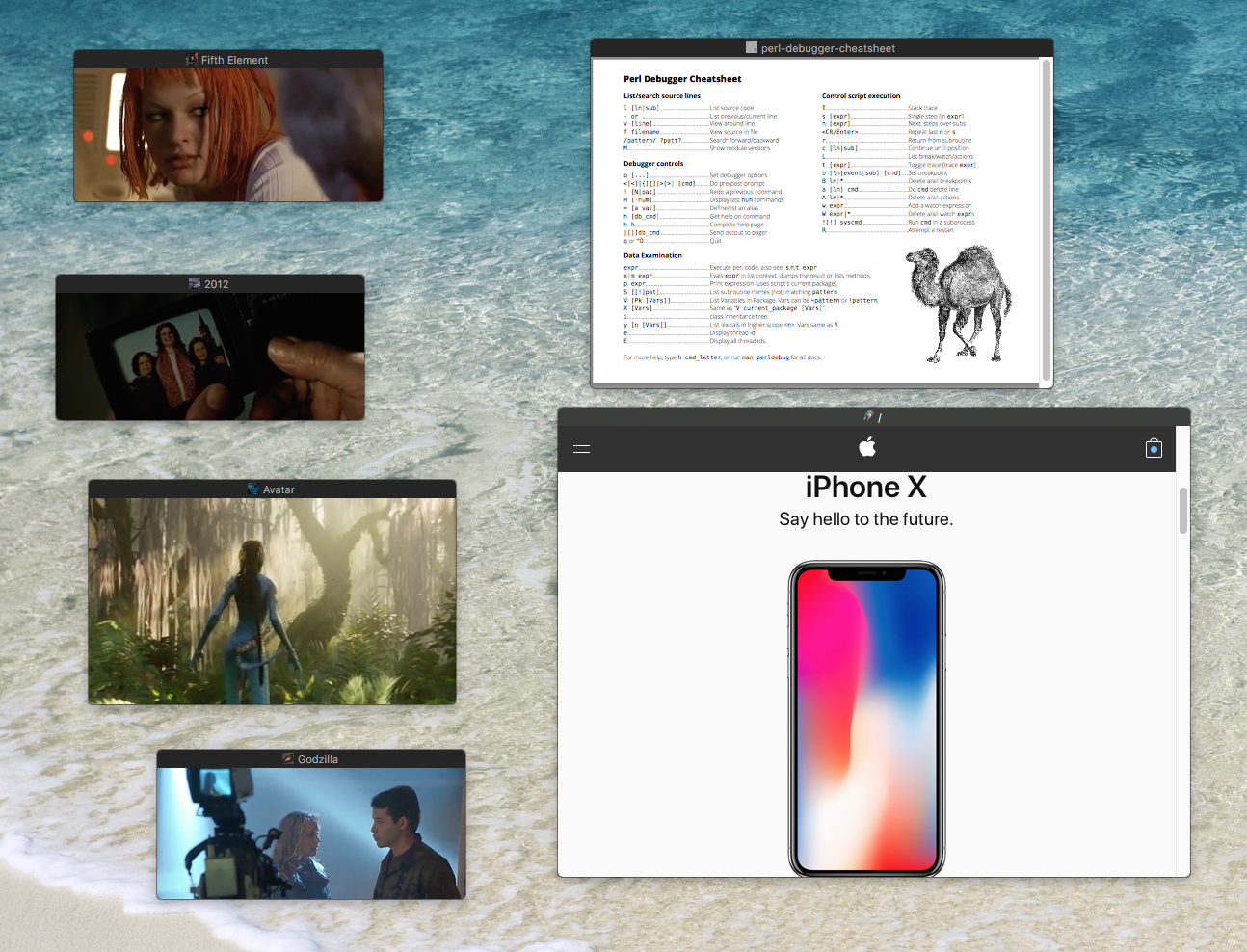
To drag a window, drag its title bar or content - if title bar was hidden.
SHIFT Into Key Window
To focus a window, just hold down the SHIFT key before moving into window.
The current “key” He3 window title name is in bold text, when title bar is present.
Preferences Menu
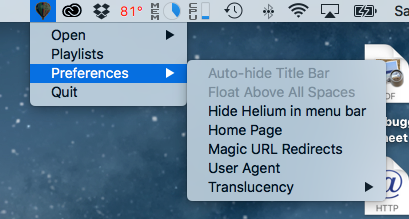
He3 provides convenient access to document and global preferences via the Finder, Status Icon, and Dock Icon menus.
Dock Icon Menu
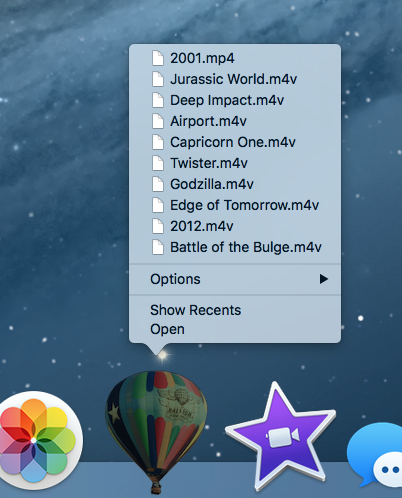
He3 provides a dock icon menu to recent document and actions.
Status Icon Menu
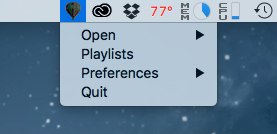
Document actions from the status item menu will affect the current window or “key” (keystoke) window. To affect a window which is currently not the key window, use the contextual menu, or “SHIFT” into the target window.
Contextual Menu
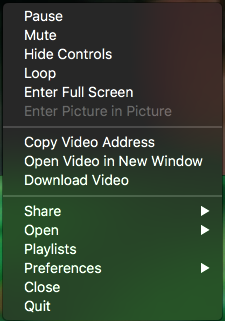
Each He3 window provides a contextual menu, which varies based on type of content being displayed.
Documents Menu
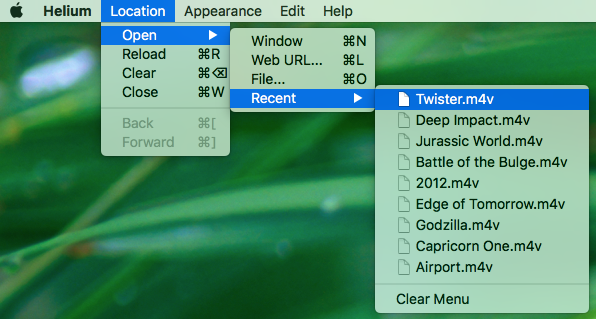
For content based on file URLs rather than websites He3 document window, when a file save is possible, will allow you to save the document. All file operations for He3 store to the user’s defaults application preferences, which are global for all documents yet individual settings per document are captured such its window frame size, location, title. See playlists below.
Playlists
He3 maintains two types of information: History and Playlists.
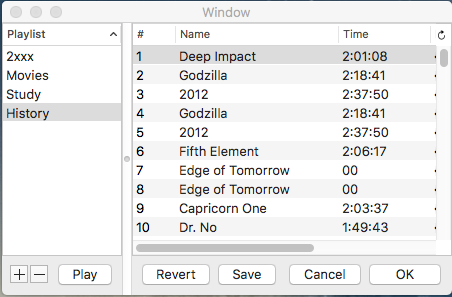
From all He3 windows, a contextual menu item, Playlists, gains access to all recorded information stored within the users applications default store for He3.
He3 does provide a means to save and retrival entire playlist or items, by drag-n-drop from the the playlist table views. Also playlist items can be dragged from a He3 window document icon into a playlist item or list which if “over” will cause the item to be updated.
Note that all playlists saved can be done by the playlist panel Save button and automatically when the app terminates.
History catalogs in order of viewing, all loaded URLs be they local, remote or web sites. This history is itself a “playlist” who name can be tailored, by altering its name in the playlist editor.